Have you used Pear Deck yet? As part of my master's program, I choose Pear Deck for one of my assignments and just had to share with you how easy it is to use Pear Deck for learning and assessment in your classroom. Bringing technology into the classroom can provide a learner-center environment, provide authentic assessment, and meet the needs of diverse learners in the classroom.
What is Pear Deck? Pear Deck is an add-on tool that works with Google Slides. Teachers can create a lesson in a slide deck and add Pear Deck to initiate interactions in real-time. I used an ELA lesson on characters, setting, and plot, and explain the sequence of events using a realistic fiction story.
Let's get started!
Teachers can access Pear Deck to add to their lessons in Google Slides. Teachers will open their lesson and then go to Add-ons, Pear Deck for Google Slides, and Open Pear Deck.
2. Once Pear Deck is open teachers can add interactive slides from Pear Deck’s template library or create their own activity slide from the Ask students a question.
Once the teacher has found the interactive slide that works best, they can add it to their slide deck. The teacher can edit the text, change multiple-choice answers, add text boxes, and rename draggable pieces.After the lesson is complete and the teacher has added all interactive Pear Deck slides teachers can then embed the lesson into Schoology for the students to access by following these steps.
After the lesson is embedded in Schoology students can access it in Schoology, click on the tool, and immediately begin the lesson. When they are in the lesson the teacher can open their dashboard and see live feedback during the lesson and be able to provide feedback to the students as well.
I hope these steps help you. Please reach out with any questions and I would love to hear about what you created in Pear Deck for your classroom! Check back soon for a Pear Deck on math that you can use in your classroom!




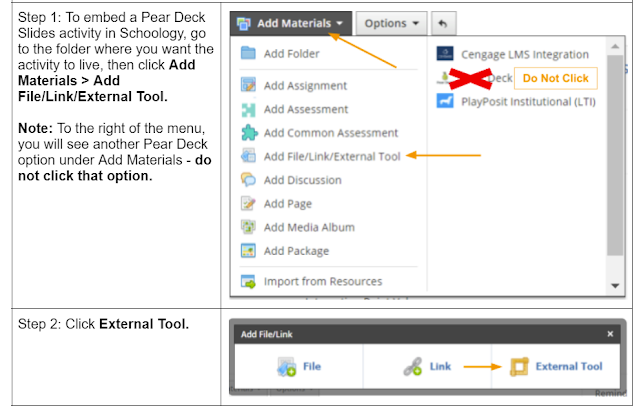








No comments